You must have come across this article looking for the various solutions for the Discord audio issues like ‘Discord no route.’, ‘RTC connecting Discord.’ and ‘ICE checking.’ Fortunately, you are in the right place. Discord is one of the perfect applications for chatting, and it has been specifically designed for gamers. Where the gamers can text and communicate over the audio in Discord.
However, while connecting to the audio server, many people have reported some particular errors like ‘Discord no route.’, ‘RTC connecting Discord.’ and ‘ICE checking.’ Despite being the different errors and the different names, the problem caused by these errors is the same. To be precise, solutions as well.
These all errors indicate the audio and voice issues in Discord. However, there is nothing to be worried about. We have added some permanent solutions to this error below.
How to check either one is facing an issue or not?
You must be wondering that is the issue is there or not? Therefore, to clear the doubt. You can visit this website – https://test.webrtc.org/ and see if the same error gets occurs on the screen.
If you are facing this error? Then, there is no need to get worried. You can check out some permanent solutions that we have added for the error codes.
- Discord No Route
- RTC Connecting Discord
- ICE Checking
Let’s have a look.
Why does Discord No Route, RTC Connecting Discord, ICE Checking happen?
There is no specific reason for the errors discord no route, RTC connecting discord, and ICE checking. It is still unknown. Still, we discussed with the community members, and what we have got to know the reasons behind such errors are:
- You must be using a VPN service that does not support a UDP connection. Therefore, such an error can occur in Discord. It is because Discord does not support VPN’s that do not have the UDP port and connection.
- The IP address that has been assigned to the computer is changed.
- Your network admin operator must have blocked the Discord server.
- You must be using any third-party antivirus software that must be blocking a connection to Discord.
- Your server voice region is not compatible with Discord.
Discord No Route – Solutions (Discord Audio Issue Errors)
You must have already checked out the reasons behind the discord errors discord no route, RTC connecting discord, and ICE checking. We have now got some reasons and information for such errors.
We won’t be explaining much about the reasons over here. So, let’s come to the solutions now.
Restart Computer and Router – 1
You must be calling us crazy? Alright. But, most of the computer issues can quickly get resolved by a simple restart. Even, if it does not solve the particular issue? Then, there is nothing wrong with giving it a try. It hardly will take 2-3 minutes to perform a simple restart.
You also have to restart the router as well. It is because the routers probably having the dynamic IP that gets changed in every single restart.
To restart the computer? You can press the Start Button > Power Button > Restart.
You can restart the router manually using the power button.
After restarting the computer and router, you can simply have a look and see if the error occurs.
Checking the VPN – 2
The next solution to fix Discord audio issues discord no route, RTC connecting discord, and ICE checking is to check the VPN connectivity. We have mentioned it earlier. A VPN connection without a UDP port can cause such errors. It is because Discord does not support the VPNs (Virtual Private Network) that do not have a UDP connection.
You can try disconnecting from the VPN service and see if the error still appears on the screen? If the error is still there? Then, prefer changing the VPN application.
Some of the popular VPN services that support UDP ports are:
- Nord VPN
- Cyberghost VPN
- IPVanish VPN
Flushing the DNS – 3
Some people in the community section have mentioned this solution to fix Discord audio issues. Flushing the DNS can clear all the cache and junk files stored in the operating system. This will also clear the data and the websites in which one has logged in.
Although, who cares? Doing a DNS flush once in a couple of days can fix a lot of issues. You can perform a DNS flush by using the steps we have added below.
- You will have to open the command section of the computer. You can do this by pressing the ‘start.’ and ‘R.’ buttons.
- After opening the run, just enter ‘cmd.’ in it.
- A command window prompt will get open on the screen.
- Just type ‘ipconfig /flushdns.’ and press the enter button.
- This command will flush all the DNS.
That’s it. You can now visit the same website again, and see if the error occurs.
You may also like to read, Top 15 Best Free MSN Games Online to Play in 2021
Conclusion
Here we come at the end. Discord is one of the perfect applications for chatting. It is designed for gamers where one can chat, communicate through audio. However, while connecting to the audio server, some people have reported ‘Discord no route.’, ‘RTC connecting Discord.’ and ‘ICE checking.’ errors.
There is nothing to be worried about. We have added quick solutions to fix Discord audio issues over here in this article. You can check it out. You can also ask us in the comments section if there is something that is not understandable.

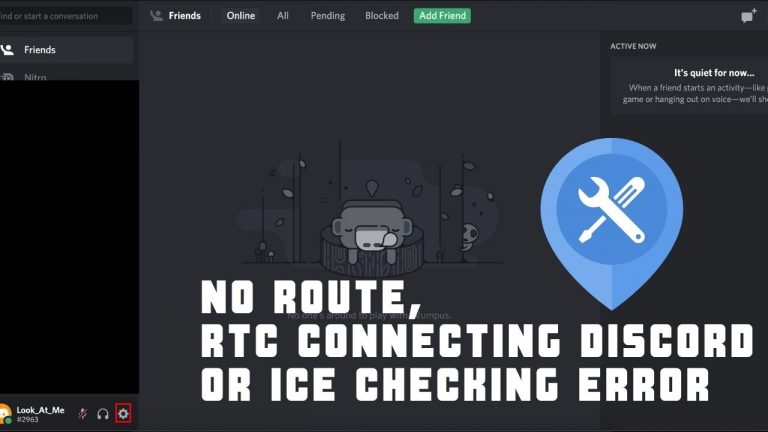
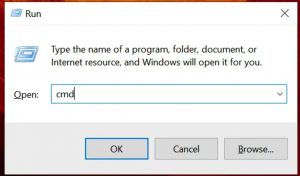
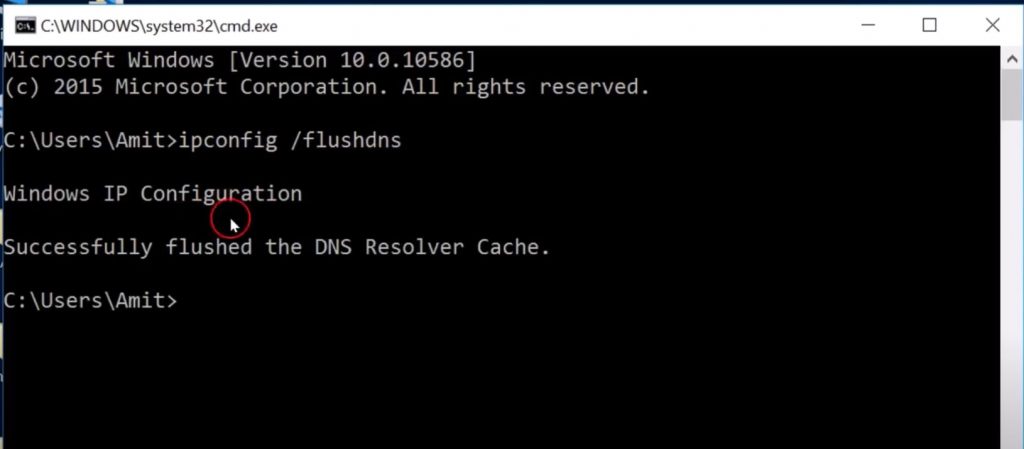
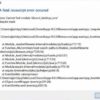
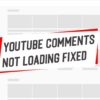
![How to Fix [pii_email_a4afd22dca99c2593bff] Outlook Error?](https://techieblast.com/wp-content/uploads/2021/02/Laptop-1-365x260.png)
![How to Fix [pii_email_eba7eaeb6d025a2475b2] Outlook Error Code?](https://techieblast.com/wp-content/uploads/2021/01/Error-pii_email_5b2bf020001f0bc2e4f3-Resolve-702x328-1-365x260.jpg)
![[pii_pn_748d73ad8584c41b3056] Outlook Error Code (Fixed)](https://techieblast.com/wp-content/uploads/2021/02/pii_pn_748d73ad8584c41b3056-Error-code-365x260.jpg)