If you aren’t a tech-savvy user, there is every likelihood you don’t care about the safety of your computer. In very deed, if you desire to prolong the life of your Mac device, you should always monitor its performance. When you notice that it became slower, it is high time to check the “Other” folder. So, how to delete other on Mac? You will find the answer in this review.
Apple produces high-quality devices, which are regarded to be the best on the market. Furthermore, their computers were a breakthrough on the market! Nevertheless, if you don’t want to deal with sudden crashes or glitches, you need to keep a check on its performance.
When you take a look at the general storage capacity, you’ll understand what docs are stored in every folder. When you open “Other” folder, you’ll start guessing what all these needless files are doing here. Furthermore, they clog up your device, aggravating the general performance. If you clean up this folder, you’ll notice improvement almost immediately.
What is Stored in “Other” Folder?
The overarching target of this folder is to serve as a trash bin – all needless backups or docs are located here. These are different archives, documents, extensions, a variety of plugins, browser or system crash, etc. Alternatively stated, all files that have nothing common to standard OS X categories are stored in this folder.
Actually, it was created specifically for this purpose but every day the amount of needles docs is accumulated, and as a result, constant performance glitches of laptops occur more frequently.
How to Empty “Other” Folder?
In sober fact, there are several convenient ways, enabling you to do this. The first one is for those who don’t have a desire to spend a plenty of time on this operation. Install CleanMyMac software and do this automatically. This is a high-quality tool, which scans your device and deletes all needless files in several clicks. With this software product, you won’t care about the state of health of your computer. This is a very convenient tool which will care about the performance of your laptop.
When you open the app, you’ll see the content of “Other”. You should double click this folder and you’ll see a Finder window. You can check the content and either delete several files or all of them simultaneously.
The software also allows you to search for too big files. To do this, you should find and open Large and Old Files Module. After that, you need to press the “Scan” button. As a result, the program will conduct a search and will find big files, decreasing the performance of your laptop. You should pick up which files you wish to delete and the app will do this. If you wish to keep these files, you can remove them to a separate disk.
The app has a free trial version. You can test its options and functionality and obtain a subscription later.
If you don’t want to download third-party apps, there is another method to clear up this folder. You can do this right from your desktop. Follow the below-written tips in order to understand how to do this:
• Use the keyboard combination “Command+F”
• Open This Mac
• Open a drop-down menu and press Other
• Find the Search Attributes and determine File Extension and Size
• Look through all items and decide which of them have to be deleted.
You should do this manually. On that score, it takes more time than doing the same through the use of third-party apps.
If you don’t want to waste the storage space of your laptop, you should always clear “Other” up. There is no need to delete every file which is located there. From time to time you should check this folder and remove needless documents. In this scenario, you won’t face slowdowns, crashes or other glitches of your computer. Your laptop will start working faster!

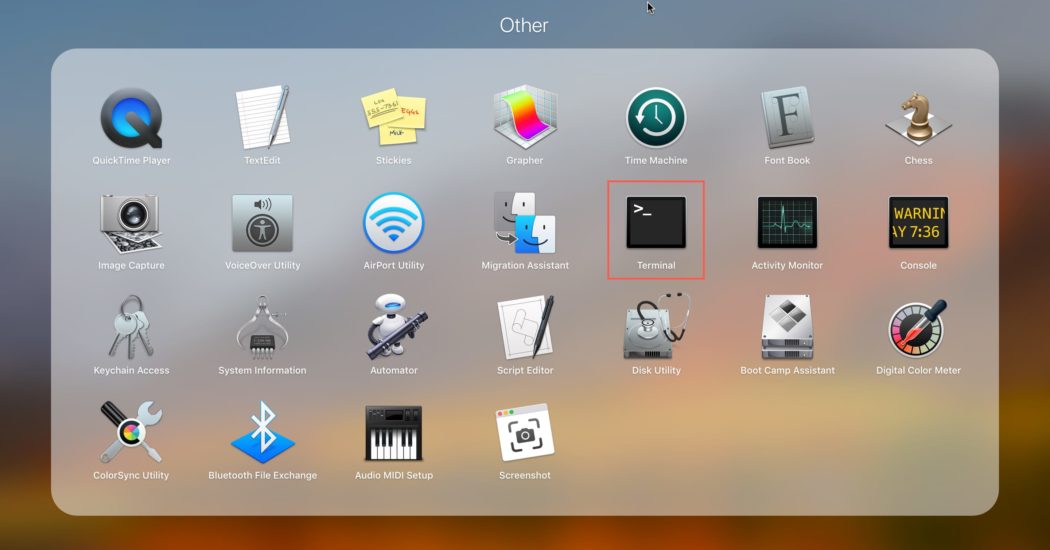
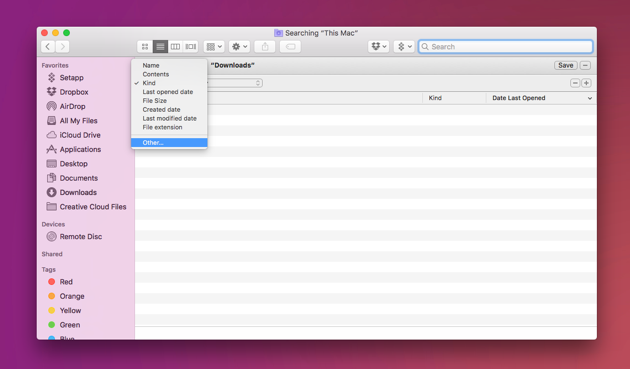
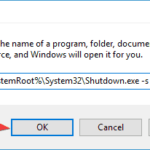

![How to Fix [pii_email_a4afd22dca99c2593bff] Outlook Error?](https://techieblast.com/wp-content/uploads/2021/02/Laptop-1-365x260.png)
![How to Fix [pii_email_eba7eaeb6d025a2475b2] Outlook Error Code?](https://techieblast.com/wp-content/uploads/2021/01/Error-pii_email_5b2bf020001f0bc2e4f3-Resolve-702x328-1-365x260.jpg)
![[pii_pn_748d73ad8584c41b3056] Outlook Error Code (Fixed)](https://techieblast.com/wp-content/uploads/2021/02/pii_pn_748d73ad8584c41b3056-Error-code-365x260.jpg)